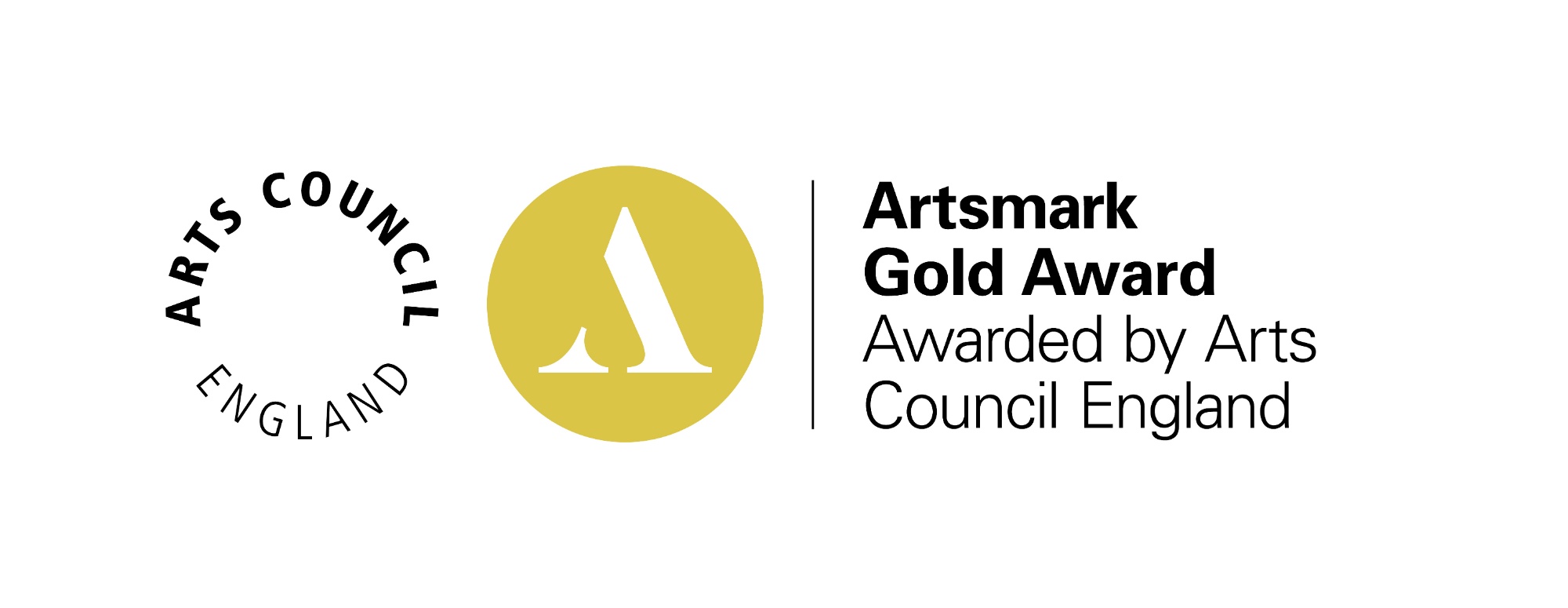Staff Table
|
Title |
|
|---|---|
|
|
Lorem ipsum dolor sit amet, consectetur adipiscing elit. Fusce lobortis ligula id massa vestibulum, ut consectetur metus efficitur. Proin eu urna eros. Donec in viverra lectus, sed venenatis turpis. Maecenas sollicitudin aliquam sodales. Vestibulum ante ipsum primis in faucibus orci luctus et ultrices posuere cubilia Curae; Donec ornare, ipsum ac suscipit elementum, felis arcu tincidunt tellus, eget euismod tortor risus.Lorem ipsum dolor sit amet, consectetur adipiscing elit. Fusce lobortis ligula id massa vestibulum, ut consectetur metus efficitur. Proin eu urna eros. Donec in viverra lectus, sed venenatis turpis. Maecenas sollicitudin aliquam sodales. Vestibulum ante ipsum primis in faucibus orci luctus et ultrices posuere cubilia Curae; Donec ornare, ipsum ac suscipit elementum, felis arcu tincidunt tellus, eget euismod tortor risus. |
To Create a Styled Table
- Click 'Edit' in the orange strip of the CMS (Content Management System)
- Click 'Custom Field' and enter this text into the custom field area content.css
- 'Save' the page
- Click into the content area of the page where you wish to create a styled table
- Click the 'Template' icon
 (in the 'Edit' menu of the CMS) and scroll down and select 'Staff Table' template
(in the 'Edit' menu of the CMS) and scroll down and select 'Staff Table' template - You should now see the styles template on your page. Add you content.
- 'Save' the page
You may also use this table for other pages
The styled template can be customised further by right clicking anywhere in the table and selecting one of the table properties (add/delete columns and rows, add headers to the tables, delete table etc...)
Tips:
to quickly add another row,
place your mouse cursor in the last cell of the table and hit 'Tab' on your keyboard
Alternatively to create an additional Row or Column
'Right click' in the table and select Row/Insert Row or Column/Insert Column (before or after) to create a new Row or Column